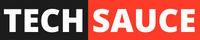It’s 2023. Advertisements are everywhere. You see them at bus stations, train stations, in taxi cabs, on billboards, during TV commercials, and everywhere on the internet. While it’s difficult to escape advertisements out in the world (aside from staying at home), it actually is possible to block most, if not all advertisements on your own home network. That includes all of your wireless and wired devices, such as your phone and your computer. You can even block ads on your smart TVs and other devices. All it takes are a few easy steps…and we’re here to give you an overview on all of the ways you can start blocking ads at home and on the go.
Blocking Browser Ads
Browser Extension
Getting rid of ads while you browse your favorite websites comes in two steps. The first step is dead simple – get a browser extension that blocks them. If you’re not already familiar, extensions are small software components that are used to customize a web browser. They can perform custom scripting, manage cookies, change the way you view web pages (via web interface modifications), and yes, also ad blocking.
Browser extensions are available on a majority of your favorite browsers. These include Google Chrome, Opera, Microsoft Edge, and Firefox (some extensions also work with Safari, but unfortunately, the ones we’re here to recommend stopped working with macOS…apologies to Apple users out there). In order to stop ads on your browser, the extension we recommend to download in 2023 is called “uBlock Origin“
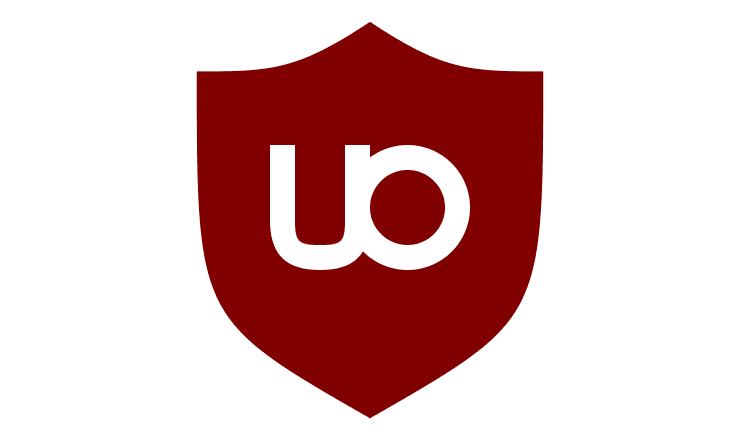
uBlock Origin has been around for almost 10 years (created in 2014). The best part about it, is it’s very easy to install and requires zero configuration. Once installed, it starts block advertisements immediately, and for the most part, this is all you’ll need on your browsers to stop a vast majority of ads. If you’re a mobile user, it also supports Firefox for Android, which is a huge bonus to blocking ads on your phone. As of this writing, you can grab this extension in the following places:
Chrome Web Store (works with Google Chrome, Opera and Microsoft Edge, or any other chromium browser)
Firefox Add-ons (works with Mozilla Firefox, Thunderbird and SeaMonkey)
Another great thing about uBlock…is it’s very CPU and memory efficient and can also block trackers, coin miners (yes, websites do deploy those and it’s a major issue), and other popups using pre-configured lists. By the way…it’s FREE.
DNS
DNS or Domain Name System is known as the “phone book of the internet”. While web browsers interact through IP (Internet Protocol) addresses, DNS helps translate a domain name to an IP address so your browser can load the requested web page. Did you know that you can choose which DNS your devices use (both at the client level and in your router)? And that changing that DNS to a privacy-focused and domain filtering option can block ads and filter unwanted content? It’s easy.
By default, you’re likely using the DNS that your ISP (Internet Service Provider) gives you. This DNS is (in most cases) not optimized for privacy or content filtering, and is usually slower to boot. You can change this on your computer, phone, and in your router to a publicly available, free DNS. A few that we recommend are:
- Adguard (94.140.14.14, 94.140.15.15) – Blocks Ads + Malicious Domains
- NextDNS (45.90.28.65, 45.90.30.65) – Blocks Ads + Malicious Domains
- Mullvad (194.242.2.3) – Blocks Ads + Malicious Domains
These are just a few examples of publicly available DNS servers that are free, easy to switch to (all of the above options have linked guides on how to change DNS servers on your respective devices) and are typically better than your ISP’s default DNS.
Blocking Ads on your Network
So you’ve blocked unwanted content on your browsers and phones…but what if you want to block ads on your TVs and other smart devices that don’t necessarily give you the option to install browser extensions? The good news…it’s possible. It just may take a bit more work. Fear not…we can walk you through how to do it.
Upgrading your Router
Odds are, you have a router/gateway in your home that provides you with Internet and Wi-Fi. This is an easy-to-deploy solution to getting your devices connected, but sadly it doesn’t give you much control over your network. A step-up from this could be an off-the-shelf consumer router. This at least gives you some options for port forwarding (for hosting game servers), QoS (Quality of Service) adjustments so you can prioritize users and traffic, as well as a few other customization tools. However, the options in many of these routers (including and especially “gaming” routers are extremely limited in the options given to you, and most of their capabilities are typically overblown in marketing materials, so we highly recommend steering clear of many of these (especially ones that look like this):

These types of routers are typically too expensive for what real-world performance is actually delivered, and ultimately, not worth it. Here at TechSauce, we strongly believe in using your own router that has a full suite of network options available to the end user, with compendiums of guides and video tutorials on YouTube. Two options that we highly recommend are pfSense and OPNsense. If you want more details on what types of routers we recommend running on your home network, check out this article:
If you do choose to use PFsense, a popular package that many users choose to use is called pfBlocker-NG which not only handles ad blocking, but it can also perform GeoIP blocking/filtering. It is an extremely powerful piece of software that is certainly a rabbit hole in itself. But, out of all of the options we’re here to go through, it is by far the most powerful of the bunch.
Pi-Hole
Amusing naming scheme aside, this Linux network level advertisement and internet tracker blocking app is extremely popular in homes and small labs all over the world. The original intention behind the Pi-Hole was to block advertisements network wide on low power embedded devices (such as the Raspberry Pi). However, these days it can be installed on just about every Linux machine as an application or docker container.
Pi-Hole replaces your DNS (Domain Name System) and uses a series of publicly available lists that are curated specifically for blocking advertisements and other unwanted traffic on all of your devices. If you’re a particularly savvy user and happen to use a VPN (Virtual Private Network) to tunnel into your home network when you’re away from home, you can blocks ads anywhere in the world. Pi-Hole is extremely easy to setup with excellent documentation and is an excellent option for many home users who have even a small amount of technical background.
Adguard Home
Adguard Home is another network wide application that also blocks ads and tracking on your home network. Similar to Pi-Hole, no client-side software is required on your devices, and is quite popular.
There are quite a few features that Adguard Home provides over Pi-Hole however. Adguard Home will not only block ads and trackers, but it also blocks phishing and malware domains by default. This means that you don’t need to search for additional block lists as you would for Pi-Hole, as this is already built in to Adguard Home. Additionally, it can block adult domains (with fairly robust Parental control) which is especially important to families with little ones who access the internet. Lastly, the upstream DNS servers it uses are natively encrypted (DNS over HTTPS, DNS Over TLS, etc), which is great for those who are particularly interested in keeping their web traffic private.
Known Limitations
We’ve discussed different ways that you can block ads on your network and on your devices. There are options (that can and should be used together) to install such software on both the devices themselves (such as browser extensions) as well as software that lives on your network. However, there are some examples of content that cannot be blocked by a DNS-level blocker.
For example, YouTube/Twitch ads are embedded as a part of the VOD (Video on Demand) or Live Stream, which behave and look different in comparison to web advertisements. Since these types of ads share a domain with the actual content you want to see, so it’s difficult to strip out the undesirable content. That being said, there are some workarounds via browser extensions that we won’t go into today, but those extensions are designed for very specific content and are always client-side blockers.
Conclusion
Unless you specifically work for a company that earns revenue based on advertisement content, you’re likely in a similar boat with the rest of us, who absolutely cannot stand advertisements on your own devices. With the days of traditional media consumption shifting from an “all you can eat” style (Cable TV) of programming to more of an à la carte style of content, it’s become clear that advertisements are becoming easier to avoid. We hope that this article gave you some options on how you can start blocking ads on your network and devices, ranging from options fit for the tech enthusiast to someone who wants a fast and easy option. Having control over what you view on your own device is not difficult, and we’ll certainly make an effort to provide more in-depth guides and options in the near future.